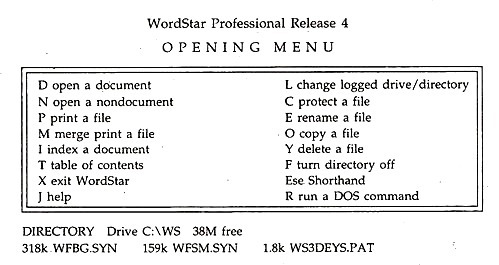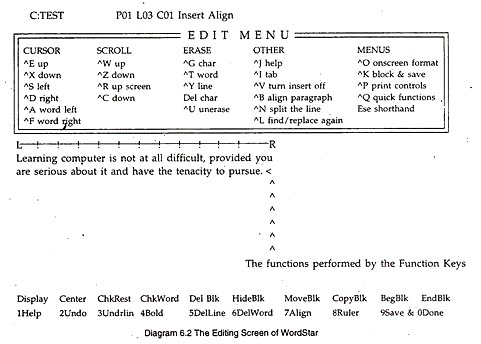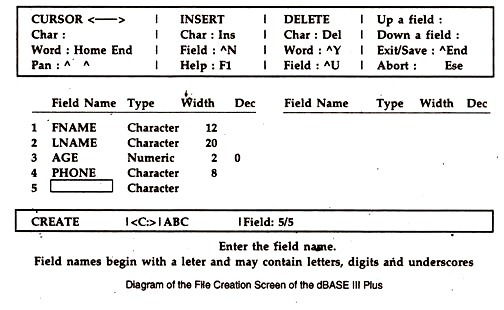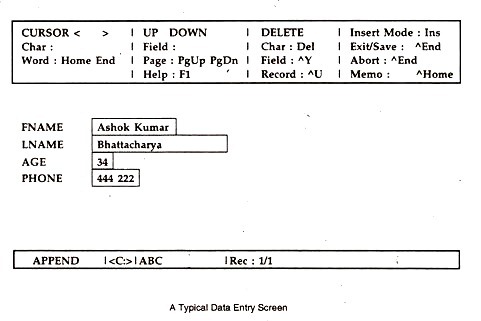Are you looking for an essay on ‘Application Packages’? Find paragraphs, long and short essays on ‘Application Packages’ especially written for school and college students.
Essay on Application Packages
Essay Contents:
- Essay on Database Management System
- Essay on Database Package
- Essay on Desk Top Publishing
- Essay on Word Processing Package
Essay # 1. Database Management System:
It is basically an application package which enables the users to store and handle large number of data for generating the necessary information. It generally has tow parts. One part comprises the Data Definition Language, which is used to define different data by its type, size etc., and the other part is Data Manipulation Language, which provide the simple facility of manipulating or processing such data to generate information. Usually, there is a Data Base Administrator, who supervises the operation of the total system to ensure that data duplication is minimized.
The need for data base and its processing existed long before the computers were born and so when the versatile machine arrived on the commercial scene, data processing received a new impetus opening up a vast horizon. But, the growth of data usage that followed was in a most haphazard manner from the overall point of view of most of the organisations.
A small symbolic example would show what caused the complexities, often making the computer system inflexible, cumbersome and a dead burden. Suppose, a programmer in Personnel Department, to keep record of all the employees of an organisation creates a data file D1 with fields as FIRST_NAME, LAST_NAME, ADDRESS, DATE_OF_EMPLOYMENT, and DEPARTMENT.
Next time, he or another programmer to process promotion lists required by the Administrative Department, prepares another data file D2 with FULLNAME, AGE, GRADE, DEPARTMENT and DATE_OF_LAST_PROMOTION as fields forming the records.
Then, to compute the liability for retirement benefits required by the Accounts Department another data file D3 is created with fields as FIRST_NAME, LAST_NAME, DEPARTMENT, AGE, and GRADE. Well it may appear to you as silly that there are three data files in the same organisation having so many common data items. Unfortunately, this is not an uncommon thing, it is hard reality.
Now imagine an organisation with thousands of data items required for hundreds of varieties of information supported by probably, hundreds of application programs and such duplication of data creating a chaotic situation.
It is no wonder that in many organisations, in-spite of massive collection of data elements in the computer system, a simple out of the way query may require months to be answered. The above situation is further aggravated by the fact that some files are in tapes and some are in disks; each having different storage and retrieval techniques.
Realizing the mess that was being created in the name of data processing in terms of resources and rigidity of the operation, a new turn in data base management took place in 1970s, giving birth to the modern concept of data processing.
It started with coining of a vital term called Data Redundancy—which means uncontrolled duplication of data stored in the computer system of an organisation, as you saw in the three data files D1, D2, and D3. Properly planned only 8 data items could take care of all the 15 fields designed in the three files; one of which was caused by incorrect coding of the employees.
As you can visualize with the previous example, data redundancy results in four kinds of problems:
1. Wastage of costly storage space in magnetic tapes and disks. In the case discussed if the number of employees was 1000, there would be 7000 duplicate entries, probably needing 70,000 bytes or more.
2. Correcting a data value like say “age” of an employee would require multiple updates in different files.
3. Inconsistency resulting from mistakes in updating. For example, the age of an employee may be different in different data files.
4. Anomaly between records in different data fill, as each addition or deletion of records would also need multiple operations.
The obvious way out to avoid data redundancy that you witnessed earlier is to treat the data resources of an organisation as a common source or ‘reservoir’ of all data processing operations, like say, books in a library, where an authorized user can use any sets of books [groups of data items] for his knowledge/information.
However, some amount of controlled redundancy may be necessary to make the data base system quick responding and efficient. But, elimination of uncontrolled data redundancy is a must. Although you may need to keep duplicate copies of some books [controlled redundancy] you just cannot afford to have multiple copies of most of the books in a library.
This common reservoir of data of an organisation is called Database and the system of creating, storing, maintaining and using the database in a systematic manner is called Database management system, which uses special software for this purpose.
Under the database management system, a database has two views—physical view and logical view. The physical view is concerned with how the database with individual data, items is actually stored and the user does not have to bother about it, as the concerned software under the control of the database administrator does it.
How the user sees-the database with fields is called its logical view, the other name for it being Schema. When a part of the logical view is considered, it is called sub-schema.
A number of matters relating to the data base system are described in the schema, some of which are:
1. Details of each of the data item or field, giving its name, type, field width, valid ranges, etc.
2. Entails of formation of records from data items, and files from records.
3. The relationship models linking different database files.
4. Security aspects of the data base—password levels, etc. for different operations or user classes.
So, it can be summarised that, a data base system is a collection of documents, procedures, programs, manuals, etc. which help in the efficient and effective operation of data processing with a data base in use.
The most important characteristics of a data base system are:
1. Controlled Redundancy: no unnecessary duplicate fields or data items exist.
2. Complete Data Independence, or as much as possible.
3. Quick response to requests for information.
4. Ease in building up new information generating applications.
5. If required, real-time accessibility.
6. Proper security protection.
7. Maintenance of data integrity.
Essay # 2. Database Package:
A data base management package is an application software for executing data based activities. The package that is most popular in India among students is dBASE III Plus, a product of Ashton Tate.
To activate the package, at the DOS prompt, type DBASE and press the Return key. The package gets loaded and in due course displays a dot (.) called dot prompt—which implies “I am ready to execute your instructions.” Typing QUIT followed by the press of the Return key, causes all files to close, the memory to be cleared, and the CPU returns the control to DOS.
By typing the commands at the dot prompt, which are the instructions of the data base system, you can operate in the direct mode—each command being executed as it is given by typing the correct syntax of the respective commands and pressing the Return key, which conveys the fact that you want the instruction to be carried out.
You can also operate in the indirect-mode, called program mode, when all the required commands are stored in sequence in a program file, which are automatically executed one by one, as you will see later.
Apart from the commands, there are a number of functions, which are pre-programmed sub-routines, serving as utilities to carry out specific tasks. Each function is identified by a pair of first brackets () after its name, which may or may not contain arguments inside it, which are passed as parameters and each function returns an appropriate value—the result of its operation on the arguments.
In direct-mode, you can use the question mark “?” to get the return value of a function displayed on the screen, or the result of a valid question asked. Like? 4+2 will answer 6.
Essay # 3. Desk Top Publishing (DTP):
The documents generally produced by the word processing packages have severe limitations as to use of different types and sizes of fonts, special formatting of pages, and use of graphical figures and images incorporating them in the text.
In short, texts produced by word processing packages are alright for commercial letter and correspondences, but not for publishing books and periodicals, where greater emphasis is laid on presentation and getup.
In view-of this, there are special type of so called word processing packages which fulfil the requirement of publishing industry and hence, these packages are called Desk Top Publishing Package—the job of composing being done on a table-top Personal Computer.
The most common DTP Packages in use in India are PageMaker and Ventura for English language. The DTP Packages have very limited editing facilities because the input documents used in them for page making are prepared by using Word Processing Packages like Word-star, Soft-word, Word Perfect, Microsoft Word, etc. In fact they can be called a “super” word processing package.
The DTP Packages do also use graphic images prepared in specialized Graphic Packages like CorelDraw, Harvard Graphics, Paint brush, etc. and these can be incorporated in the text files inputted from word processing packages.
The DTP Packages operate with the screen as an aggregate of picture cells or pixels in what is called Graphics Screen Mode. Hence you see the document on the screen exactly as it will be printed on the paper—the acronym used to describe such cases is called WYSIWYG—What You See Is What You Get.
With Word Processing packages text can be printed in italic characters but these cannot be seen on the screen, as these packages operate on Text Screen Mode. Apart from the output of the Graphic Packages which the user can prepare himself, lots of pre-drawn images are also available in files called Library Files and these can also be used as it is or in a modified manner; the term used for these being clip- arts.
The DTP operation invariably requires use of a Mouse as a pointing device for opening different menus, selecting different tools, and various other functions. Scanners and Digitizers are used to pick up printed images like photographs for use as graphic art in DTP Packages.
The quality of the printed output of DTP Packages demand use of Laser Printers for sharp images and this depends on how many dots per inch [DPI] it can print. Normally 600 DPI Laser Printers are used for DTP work, although still higher resolutions would be desirable. The Photo Type Setting [PTS] machines used in the newspaper industry have 1200 dpi resolution and they use films for getting the output.
Apart from DTP Packages which are used on IBM compatibles computers, there are specialized computers fully devoted to DTP work and these are called Dedicated DTP Systems, their performance and cost are obviously higher.
Data Structure:
The data structure of the data file under this system, follows the principles of Relational Data Base System, in which the data are arranged in the form of a table, whose records form the rows and the columns contain the fields or the data items under which the details of each record are stored being variously called as data values or data elements.
The file structure is standardised and so it is common for all relational data base packages like Clipper, Foxbase, Foxpro, etc.—the default or normal file extension is dbf. In the data file, the fields constitute a record and the records constitute a file—the fields are the basic units of data storage which are manipulated to get the desired information.
Each field must have a unique name to identify it. The column headings of a data file are the field-names, in which up to 10 characters starting with an alphabet can be used.
The other characters of the field-name can be alphabets, numbers, or an underscore, but nothing else. You cannot use the command names as field names. In this package, the first four characters of the command name are significant and you can execute a command by using only the first four characters—so these also cannot be used as field names.
In the data file created under dBASE III Plus, you can have a maximum of 128 fields in a file, but the total length of a record cannot exceed 4000 characters; actually 1 less than it. While defining field names, you should do so it in such a way that the names itself convey some meaning about the type of data contained in them.
For example, you can use BORNON as a field name to indicate that it contains the date of birth of some persons.
For any record structure to store data, you should apply your mind to decide how the relevant data would be stored in the file, because, the flexibility of your data base system would depend on this. For example, to store the address of a person, you can use one field/ wide enough to store the address completely.
But then, if you want the address to be sorted by name, by state, or by pin-codes, you would not be able to do it. So it will be fetter to have different fields for each of them —even the name should be broken into first and last name and stored in different fields. To define a field completely, in addition to its unique name, its type and size are also to be specified.
The available field types are:
i. Character:
To store any normal printable character available from the keyboard. It is stored as a string with a maximum length of 254 characters.
ii. Numeric:
To store numeric values including signs and decimal points. Up to 19 digits including the decimal point and decimal places can be stored; out of which 15 digits can be used for decimal places.
iii. Date:
It has a standard 8 character width provided automatically by the system and the date is stored in mm/dd/yy format.
iv. Logical:
To store logical values of Yes or No [also True or False], the standard width being 1 character; fixed automatically.
v. Memo:
This is a place to store any text you may wish to have as a note, comment, etc. This is not stored in the data file, but in a separate files which is automatically created by the system. The filename used is .dbt; the standard width provided is 10 in the field definition. The text stored can be of length up to 5000 characters.
Essay # 4. Word Processing Package:
Although computers were initially invented for faster solving of complex mathematical problems, later on the emphasis shifted to non-mathematical operations, the predominant among those being manipulation of natural language texts.
As per one study, about 80% of the present day computer utilization is in the area of non-scientific applications—the computer, however, internally still operates under the binary system at low level as in the case of mathematical operations, being transparent to the user.
With specialized application packages designed for what is called Word Processing, text files can be created, modified, deleted, stored, retrieved, printed and used in many other ways. These application package files do not have any default extension and these packages operate under the overall control of an operating system like MS DOS, UNIX, etc.
The greatest advantage of Word Processing packages is that you can make changes in a text at your sweet will anywhere in any manner with anything without wasting a single bit of paper, at a press of few keys; not-withstanding the fact that you can also prepare text in any pre-formatted manner.
You can shift a word, a line, a paragraph, or several of them from any-where to any-where, rearrange the syntax, check the spelling, automatically align tabular columns—everything being at your finger-tips.
With a printer attached to the computer, you can print out your letter and documents in different styles. You can always open an existing document, make changes and save in a different name or use it for printing. You can even print hundreds of letters with modifications appropriate for each of the addressee from a single letter by a process called mail merging.
You can save a part of your document for reusing it in different documents. For example, you can have your name and address, decently formatted, in a file for use in your all letters that you prepare—such kind of text being called boiler-plate, which figuratively stands for stereotyped writing being used in newspaper publication.
Apart from spelling check facility, where you can build up your own dictionary in addition to the existing ones, facilities for word selection using a thesaurus or grammatical correction, to a limited extent, are also available in some advanced versions.
The incorporation of limited graphic characters for drawing boxes or using special characters of the Extended ASCII set are also available these days. In near future, the word processing packages may grow up to include more and more of the DTP facilities.
Facilities of Word Processing Package:
Various word processing programs are available for use under MS DOS environment. The three most popular packages are Word-star, Word Perfect and window based Microsoft Word. Different packages, with different versions, provide different facilities.
Some of the common facilities available are:
a. Size of the Text:
You can specify where the top, bottom, left and right margins would be; which can be even different for different paragraphs. Only a few key presses are required to do this.
b. Editing:
Any part of the text can be moved anywhere in the document and adjusted to prepare the final document.
c. Justification and Word Wrapping:
The text printed can be perfected aligned at the right margin automatically and with continuous printing, the words automatically move down to the next line. After deletion or addition of text, either with simple commands or automatically proper alignment, called justification is achieved. Auto hyphenation is available to break large words at the margin during shifting to the next line.
d. Tab Setting:
Apart from normal tab positions, you can have decimal tab settings whereby numerical figures align around the decimal point automatically. The tab settings can be made any where on a line within the text, which facilitates moving of the cursor quickly from one place to another.
e. Centring:
Texts can be centred, like those for heading, with a simple key strokes and columnar positioning is also possible.
f. Template:
A particular text can be saved in a file and repeatedly used in different documents, like say your name and address.
g. Font and Pitch:
During printing you can specify the type faces and the sizes you would like to print your letter in.
h. Spell Checking:
There is facility for checking of spelling of your words as compared to the words stored in afferent dictionaries. However, the spellings are the American spellings with colour written as color. You can also use a thesaurus to find synonyms of a particular use in your document. Some even have facilities for grammatical checking.
i. Mail Merging:
With this facility, you can print several copies of a letter with different changes like, name, address etc.
j. Telecommunication:
You can send your documents using common telephone lines to anybody — the hardware facility being available at the both end.
k. Super- Sub-Scripting:
You can easily get characters printed slightly above or below the line, as is used in formulas.
Data File Creation:
To create a new data file, you use the command CREATE with or without a valid filename (as per MS DOS specification). If the filename is not given, a prompt asks for it. If the filename already exists, you are warned and permission is sought to overwrite it. If you respond with Y, most obediently the existing file is destroyed and a new file is created.
A filename as per MS DOS specification, contains up to 8 characters. You are not required to give a filename extension, dbf being automatically used by the system.
You can also give a different filename extension, up to 3 Characters, but then you will always have to specify the extension whenever you use the filename; which you do not have to do with .dbf. While giving the filename, you can also specify the drive, otherwise, the default drive will be used for storing the file created.
The CREATE command requires you to define the structure of the record and a screen is offered for that purpose; where you have to specify field-name, field-type, and field-size in that sequence—once a field is defined, another blank form is presented for you to define the next field—it ends only when you press the Return key on a blank field-name and then confirm it again by pressing the Return key.
At the end you are asked whether you would like to add data to the file. If you respond with N, then the empty file is stored. Incidentally, the create command also closes any other file if it was open in the work area.
To open an existing file, which is necessary before anything can be done with the data of the file, the command is USE filename, when the filename stands for an existing file’s name, with dbf extension—otherwise you have to specify the extension also.
This causes the existing file to be opened and a position indicator, called record pointer, is positioned at the first record of the file. If you type USE without any filename, the file which was open in the work area is closed. You can also use the commands CLOSE DATABASES or CLOSE ALL to close all the open data base files.
i. Entering Data:
The process of entering data into an opened data file is called appending and the commands available are APPEND. This causes the fields to be displayed on the screen with the width of the fields displayed in a highlighted form, called reverse video. While entering data, normal arrow keys, backspace, del/insert keys can be used for moving the cursor from one position to another and for deleting/inserting characters.
The cursor moves automatically to the next field, when the end of a field length is reached or the return key is pressed. Pressing of the return key on the last field automatically presents the blank screen of the next record for entering data.
If the return key is pressed without entering a single, character in the first field, the append operation ceases, but the file remains open. To enter data into the memo field, you have to press the Control and PgDn keys simultaneously, to enter the text editor screen for entering your text. When typing is over, press Control-End to go back to normal append mode.
ii. Viewing Data:
Several command options are available to view the contents of data file—all at a time, selectively, or conditionally. The most common, command is LIST, which can be used in many ways, which displays all that is contained in the file. You can specify, selectively, different field names separated by comma, to show their respective values.
There is an identical command as LIST, for viewing the data which is DISPLAY. The only difference between the LIST and the DISPLAY commands are that DISPLAY shows only one record by default and if the scope ALL is used, it works as LIST but pauses after the screen becomes full.
iii. Deleting:
A record is deleted by using the command DELETE. The record is actually not deleted but marked for deletion and an asterisk is put before the first field name to indicate so. A record which is marked for deletion can be “undeleted” by recalling it with RECALL.
But if you insist on deleting, then the command is PACK and all records, which are marked for deletion, gets removed from the file. To delete all the records, normally you will have to use DELETE ALL <R> followed by PACK <R>. But, there is a short cut, just use the command ZAP.
Modifying Data:
To change the data values of an individual record one by one, the command used is EDIT. If you just use the command EDIT without any options, the record where the record pointer is positioned is displayed for carrying out the necessary changes. Another editing command is BROWSE, which displays all the records of a data base in a tabular form.
iv. Sorting & Indexing:
So far we have dealt with records, as they exist in a file which is determined by the sequence in which these were entered—we dealt with physical records. The order of the physical records can be altered based on the data values of a field, which is called the primary key—the process being called sorting.
The syntax is:
SORT TO <new-file> ON <field> [/A] [/D] [/C]
The data file is sorted in ascending order (/A) which is the default or descending order (/D), with /C option causing to ignore the upper-lower cases. The records are physically sorted on the “field” specified, which is called the primary key.
The sorting process completely alters the record numbers of the existing file allotting new record numbers on sorted order in the new file created. The process requires double space as a new file of the same size is created and it is relatively slower than indexing, which we will discuss ne A It does not work with an empty file or with a single record.
Instead of physically sorting and thereby creating a new file, the records can be sorted logically by preparing indexes in a file on the basis of a primary key, where no new data file is required and the process is much faster than sorting.
The syntax is:
INDEX ON <key expression> TO <index file>
The operation creates an index file with the name provided, which has an .ndx extension.
To use the index file, the use command is modified as:
USE filename INDEX filename-of-the-index file
If the index gets corrupted, then the command REINDEX is used to create it again.
v. Creating Report:
The system offers an excellent facility for displaying your data in designed forms called reports.
The syntax is:
CREATE/MODIFY REPORT <report-name>
Of course, a data file has to be opened before executing this command, else, the system prompts for a data file’s name. You can use either create or modify for creating or modifying an existing report. The report file has a default extension of .frm.
A menu is now displayed under the heading of Option, where you can specify page title, page width, the margins, etc. You select the appropriate choice by highlighting it with up/down keys and then pressing return. Make changes and press return again. Next use the right arrow key to open the Column menu.
It offers the following five options:
Contents: Enter field name here
Heading: The heading of above in report
Width: Automatically set, can be changed
Total This Column: Yes or No in numeric fields
When in the Contents row, press enter and a black arrow will appear indicating that it has been selected. Press F10 and the fields will be displayed in a pop up window on the left side of the screen. Use up/down keys to highlight the field required and press return.
It will be entered at the Contents. Move the cursor to Heading and press return. A window will appear where you can type the heading for the field as you want in the report.
The width and decimal places are automatically entered. However you can change it. How the field will look in the report is displayed at the bottom of the screen. After entering all the details for a particular field, use PgDn to move to a blank window to enter details of the next field.
Use ^N to create a blank space for a field between existing fields and ^U to delete an existing field. Move to Exit menu to save or abandon the report form. The Group menu allows you to specify how the displayed values will be grouped. To view the report:
Report Form <report-file>:
The report is displayed on the screen. To print it, just add TO PRINT after the above statement showing the report.
vi. CAD/CAM:
The acronym CAD stands for Computer Aided Design and CAM stands for Computer Aided Manufacturing. Although, both are invariably used together, they serve different areas of operation. CAD is extensively used in preparing civil and mechanical engineering drawings, where the hardcopy is obtained with plotters on large drawing papers.
The advantage of using CAD is that you can make changes in those drawings quickly and also experiment on screen with different design options.
However, a math-processor is a must to enable a CAD software to work efficiently, as lot of calculations are done in storing the images. The most popular CAD software is called AutoCAD. Sometimes scanners and digitizers are used to copy a drawing in the form of bit images, so that they can be further manipulated using the application packages and stored in hard disk.
CAM is used, in manufacturing operations to effectively plan and control such operations. Both these software help in improving productivity.